Validator Node Operations¶
Reward Minting and Traffic Funding¶
As explained in Tokenomics and Rewards, your validator node will need traffic to submit the transactions to execute withdrawals or accept multi-step deposits. As also explained in that section, the network provides rewards that can be used to fund traffic.
Note also that every validator node has an associated validator operator party that represents that validator node’s administrator (docs). The validator node automatically mints rewards for that party. It can further be configured to automatically purchase traffic using that party’s CC balance, which includes the minted rewards.
We thus recommend the following setup as a starting point to mint rewards and automatically fund traffic:
Use the validator operator party as your featured
exchangeParty. Follow Setup the featured exchange party to get it featured.Setup the treasury party to create a
treasuryPartywith a transfer preapproval managed by yourexchangeParty.Optional: setup auto-sweep from the
exchangPartyto yourtreasuryPartyto limit the funds managed directly by the validator node.
As a starting point for the automatic traffic purchase configuration, set
targetThroughput to 2kB/s and minTopupInterval to 1 minute, which should be sufficient to execute about one
withdrawal or deposit acceptance every 10 seconds.
Please test this with your expected traffic pattern and adjust as needed.
See this FAQ to measure the traffic spent on an individual transaction.
Setup Exchange Parties¶
Setup the featured exchange party¶
As explained above in Reward Minting and Traffic Funding, we recommend to use the validator operator party
as your featured exchangeParty. This party is automatically created when you
deploy your validator node.
Thus the only setup step is to get it featured by the SVs:
On DevNet, you can self-feature your validator operator party as follows:
Log into the wallet UI for the validator user, which presents itself as in this screenshot:
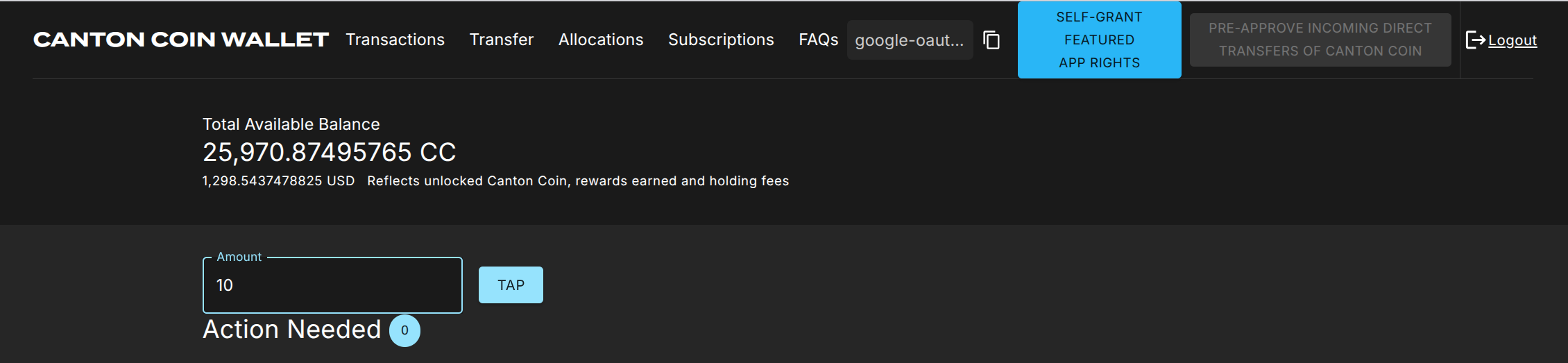
Tap 20 $ of CC to ensure that your validator operator party has enough funds to purchase traffic.
Click on the “Self-grant featured app rights” button.
The button is replaced with a star ⭐ icon once the
FeaturedAppRightcontract has been created for your validator operator party. This may take about 10 seconds.
That’s all. Continue with setting up your treasury party.
On MainNet, apply for featured status for your validator operator party as follows:
Log into the wallet UI for the validator user on your MainNet validator node.
Copy the party-id of your validator operator party using the copy button right of the abbreviated “google-oaut..” party name in the screenshot above.
Apply for featured application status using this link: https://sync.global/featured-app-request/
Wait until your application is approved.
The validator node will automatically pick up the featured status via the corresponding
FeaturedAppRight contract issued by the DSO party for its validator operator party.
On TestNet there is currently no official process, but you should be able to use the same procedure as the one for MainNet.
Setup the treasury party¶
Setup the treasuryParty as follows with a transfer preapproval managed by your exchangeParty:
Create the
treasuryPartyusing the wallet SDK to Create an External Party (Wallet) with a key managed in a system of your choiceCopy the party id of your
exchangePartyfrom the Splice Wallet UI as explained above, or retrieve it by calling/v0/validator-useron the Validator API.Call
/v2/commands/submit-and-waiton the Ledger API to create a#splice-wallet:Splice.Wallet.TransferPreapproval:TransferPreapprovalProposal(code) directly with theproviderset to yourexchangeParty.Note that setting up this transfer preapproval requires the
exchangePartyto pay a small fee of about 0.25 $ worth of CC. The funds for this fee usually come from the validator liveness rewards that a validator node starts minting about 30 minutes after it is created. On DevNet or LocalNet, you don’t have to wait that long: just “Tap” the required funds from the built-in faucet.
Testing the party setup¶
You can test the party setup on LocalNet or DevNet as follows:
Setup your
exchangePartyandtreasuryPartyas explained above.Setup an additional
testPartyrepresenting a customer.Transfer some CC from the
testPartyto thetreasuryPartyto simulate a deposit.Observe the successful deposit by listing holdings of the
treasuryParty.Observe about 30’ later in the Splice Wallet UI of your validator operator user that the
exchangePartyminted app rewards for this deposit. It takes 30’, as activity recording and rewards minting happen in different phases of a minting round.
Setup Ledger API Users¶
Clients need to
authenticate as a Ledger API user
to access the Ledger API of your Exchange Validator Node.
You can manage Ledger API users and their rights using the
/v2/users/...
endpoints of the Ledger API.
You will need to authenticate as an existing user that has participant_admin rights
to create additional users and grant rights.
One option is to authenticate as the ledger-api-user that you
configured when setting up authentication for your validator node.
Another option is to
log-in to your Splice Wallet UI for the validator operatory party
and use the JWT token used by the UI.
We recommend that you setup one user per service that needs to access the Ledger API. This way you can easily manage permissions and access rights for each service independently. The rights required by the integration components are as follows:
Component |
Required Rights |
Purpose |
|---|---|---|
Tx History Ingestion |
|
Read transactions and contracts for the |
Withdrawal Automation |
|
Prepare and execute transactions on behalf of the |
Multi-Step Deposit Automation |
|
Prepare and execute transactions on behalf of the |
Automated exchange parties setup for Integration Testing |
|
Create parties and use the |
.dar File Management¶
.dar files define the Daml workflows used by the token admins for their tokens.
They must be uploaded to your Exchange Validator Node to be able to process
withdrawals and deposits for those tokens.
The .dar files for Canton Coin are managed by the Validator Node itself.
The .dar files for other tokens need to be uploaded by you
using the /v2/packages endpoint of the
Ledger API.
See this how-to guide
for more information.
Important
Only upload .dar files from token admins that you trust.
The uploaded .dar files define the choices available on active contracts.
Uploading a malicious .dar file could result in granting an attacker
an unintended delegation on your contracts, which could lead to loss of funds.
Monitoring¶
See the Splice documentation for guidance on how to monitor your validator node.
Note in particular that it includes Grafana dashboards
for monitoring the traffic usage, balances of local parties (e.g., the exchangeParty),
and many other metrics.
Rolling out Major Splice Upgrades¶
For major protocol changes, the global sychronizer undergoes a Major
Upgrade Procedure.
The schedule for these upgrades is published by the Super Validators
and also announced in the #validator-operations slack channel.
As part of this procedure, the old synchronizer is paused, all validator operators create an export of the state of their validator, and deploy a new validator connected to the new synchronizer and import their state again. For a more detailed overview, refer to the Splice docs.
The procedure requires some experience to get it right, so it is highly recommended to run nodes on DevNet and TestNet so you can practice the procedure before you encounter it on MainNet.
From an integration perspective, there are a few things to keep in mind:
A major upgrade only preserves the active contracts but not the update history. In particular, you will not be able to get transactions from before the major upgrade on the update service on the Ledger API of the newly deployed validator node.
Offsets on the upgraded validator node start from
0again.The update history will include special import transactions for the contracts imported from the old synchronizer. They all have record time
0001-01-01T00:00:00.000000Z, and represent the creation of the imported contracts.
Runbook¶
We recommend to roll-out the upgrade as follows:
Wait for the synchronizer to be paused and your node to have written the migration dump as described in the Splice docs.
Open the migration dump and extract the
acs_timestampfrom it, e.g., usingjq .acs_timestamp < /domain-upgrade-dump/domain_migration_dump.json. This is the timestamp at which the synchronizer was paused.Wait for your Tx History Ingestion to have caught up to record time
acs_timestampor higher. Note that you must consume offset checkpoints to guarantee that your Tx History Ingestion advances pastacs_timestamp.Stop your Tx History Ingestion component.
Upgrade your validator and connect it to the new synchronizer following the Splice docs.
Follow the shortened version below of the procedure for restoring a validator node from a backup to determine the offset from which to restart your Tx History Ingestion:
Retrieve the
synchronizerIdof the last ingested transaction from the Canton Integration DB.Log into the Canton Console of your validator node and query the offset
offRecoveryassigned to the ACS import transactions at time0001-01-01T00:00:00.000000Zusingdef parseTimestamp(t: String) = { val isoFormat = java.time.format.DateTimeFormatter.ISO_INSTANT.withZone(java.time.ZoneId.of("Z")) isoFormat.parse(t, java.time.Instant.from(_)) } val synchronizerId = SynchronizerId.tryFromString("example::1220b1431ef217342db44d516bb9befde802be7d8899637d290895fa58880f19accc") // example val tRecovery = parseTimestamp("0001-01-01T00:00:00.000000Z") val offRecovery = participant.parties.find_highest_offset_by_timestamp(synchronizerId, tRecovery)
Alternatively, you can use
grpcurlto query the offsetoffRecoveryfrom the command line as shown in the example below:grpcurl -plaintext -d \ '{"synchronizerId" : "example::1220be58c29e65de40bf273be1dc2b266d43a9a002ea5b18955aeef7aac881bb471a", "timestamp": "0001-01-01T00:00:00.000000Z"}' \ localhost:5002 \ com.digitalasset.canton.admin.participant.v30.PartyManagementService.GetHighestOffsetByTimestamp
If you use authentication for the Canton Admin gRPC API, then you need to add the appropriate authentication flags to the
grpcurlcommand above.Configure the Tx History Ingestion component to start ingesting from offset
offRecovery.Restart the Tx History Ingestion component.
Once you have completed these steps, the integration workflows will continue.